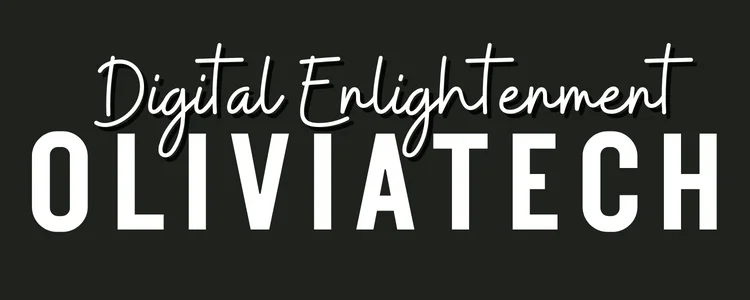USB standards have evolved significantly over the years, offering improvements in speed, power delivery, and compatibility.
Each version builds on its predecessor, enhancing performance while ensuring backward compatibility. Here’s a breakdown of the major USB standards:
USB 1.0 and 1.1
- Launched: 1996 and 1998, respectively.
- Transfer Speeds: 1.5 Mbps (1.0) and 12 Mbps (1.1).
- Power: Limited to 5V, 500mA, suitable only for basic peripherals like keyboards and mice.
USB 2.0
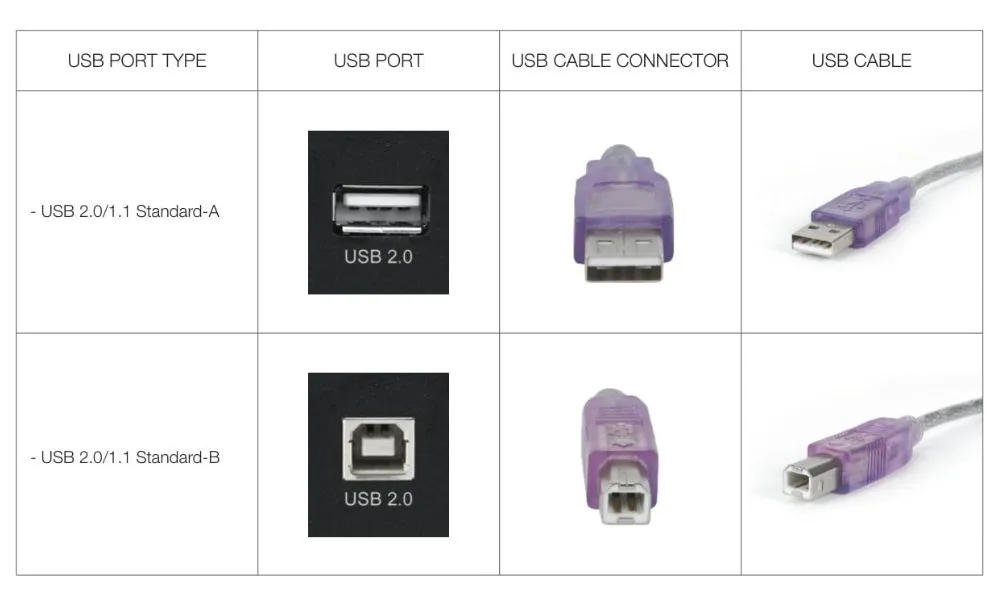
- Introduced: 2000.
- Transfer Speeds: Up to 480 Mbps.
- Compatibility: Fully backward-compatible with USB 1.1.
- Power: Up to 500mA, making it suitable for charging and operating devices like external hard drives and printers.
USB 3.0
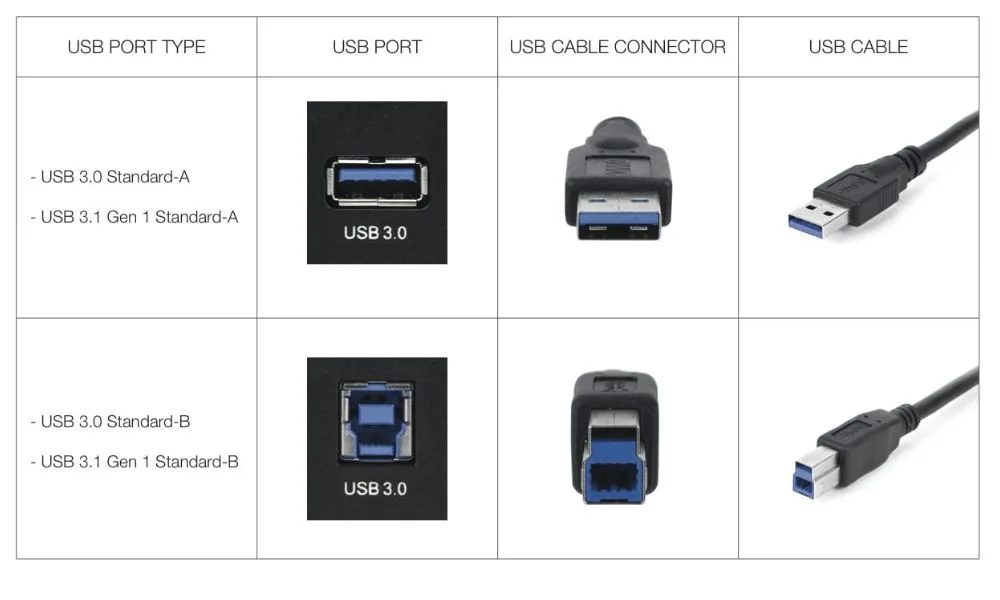
- Introduced: 2008.
- Transfer Speeds: Up to 5 Gbps (“SuperSpeed”).
- Power: Increased to 900mA, supporting more power-hungry devices.
- This was a game-changer for fast data transfers and powering modern electronics.
USB 3.1 and 3.2
- Launched: 2013 (3.1) and 2017 (3.2).
- Transfer Speeds: Up to 10 Gbps (3.1) and 20 Gbps (3.2 Gen 2×2).
- Power Delivery: Up to 100W via the USB Power Delivery (PD) protocol, ideal for laptops and large peripherals.
USB4 and USB4 v2
- Introduced: 2019 (USB4) and 2022 (USB4 v2).
- Transfer Speeds: Up to 40 Gbps (USB4) and an incredible 80 Gbps (USB4 v2).
- Features: Integrated Thunderbolt 3 support and compatibility with DisplayPort, enabling high-resolution displays and multi-device connections.
Types of USB Charger
USB connectors come in various shapes and sizes, each designed for specific use cases. Let’s explore the most common ones:
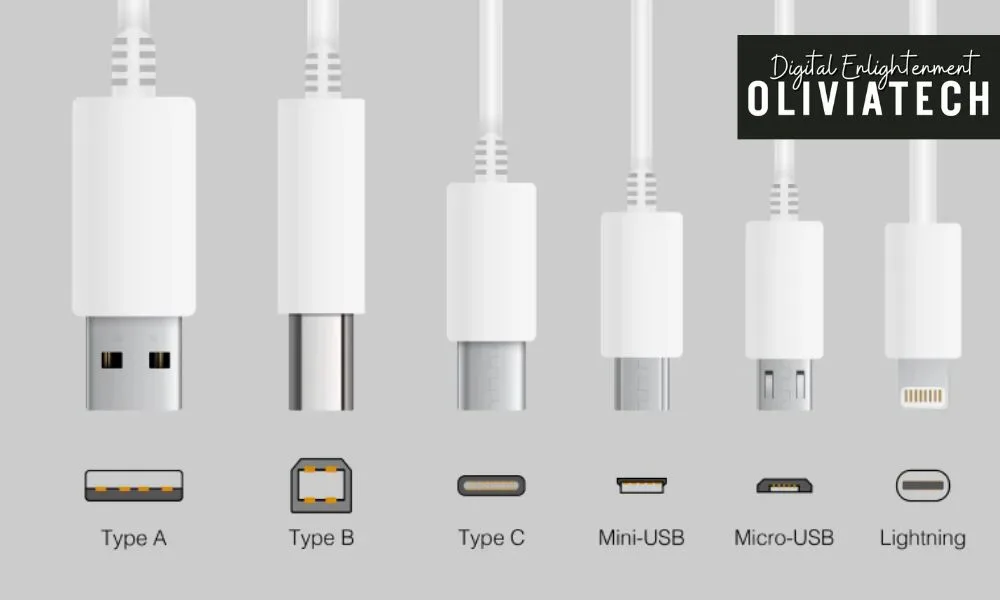
USB Type-A
- Description: The classic rectangular port found on most computers, printers, and chargers.
- Versions: Supports speeds from USB 2.0 (480 Mbps) to USB 3.2 (20 Gbps).
- Use Case: Connecting external drives, keyboards, and mice.
USB Type-B
- Description: Square-shaped and less common, mainly used for printers and scanners.
- Versions: Supports USB 2.0 and USB 3.0 standards.
USB Micro-B
- Description: A small, rectangular connector commonly found on older smartphones, power banks, and game controllers.
- Versions: Available in USB 2.0 and USB 3.0 variants.
USB Mini-B
- Description: A smaller, outdated connector used for older cameras and MP3 players.
- Speed: Supports USB 2.0 (480 Mbps).
USB Type-C
- Description: The modern, oval-shaped reversible connector.
- Features: Supports speeds up to 80 Gbps (USB4 v2) and power delivery up to 100W.
- Use Case: Widely used in smartphones, tablets, laptops, and gaming consoles. Its versatility makes it the go-to standard today.
Lightning 1
- Description: Apple’s proprietary connector introduced in 2012 with the iPhone 5.
- Features: An 8-pin reversible connector designed for charging and data transfer on Apple devices.
- Use Case: Found in iPhones, iPads, and certain Apple accessories.
Practical Tips for Choosing USB Cables
I’ve seen countless USB cable disasters that could have been easily avoided. Let me share my insider knowledge to help you make a smart choice!
Identify Your Specific Needs
When you’re shopping for a USB cable, don’t just grab the first one you see. I always recommend:
- Matching the cable type exactly to your device’s port (USB-C, Micro-B, etc.)
- Ensuring the cable supports the USB version you need for optimal speed and power
Choose Reliable Brands – Trust Me, It Matters
From my years of tech experience, I cannot stress enough how important brand reputation is. Brands like Anker aren’t just marketing hype – they deliver:
- Certified, high-quality cables
- Consistent performance
- Safety you can count on
Recommendations!

If you’re looking for high-quality USB cables, consider the Anker Prime USB-C to USB-C Cable (240W). Here’s why:
- Fast Charging: Boost a 16-inch MacBook Pro to 50% in just 26 minutes with 240W charging.
- Durability: Withstands over 300,000 bends for long-term reliability.
- Eco-Friendly Design: Made from 100% post-consumer recycled materials.
Best Seller,10K+ bought in past month
We earn a commission if you make a purchase, at no additional cost to you.
Safety First: Check Those Certifications
I’ve seen too many tech nightmares from cheap, uncertified cables. When you’re buying a USB cable, look for:
- Official safety certifications
- Proof of quality testing
- Protection against short circuits and overheating
Durability: Your Cable’s Secret Weapon
Here’s a pro secret from OliviaTech: Not all cables are created equal. I always recommend:
- Braided cables for maximum durability
- Cables that can withstand daily wear and tear
- Investing a bit more upfront to save money long-term
My Final Advice? Don’t Compromise on Quality
A great USB cable is like a reliable friend – it should support you when you need it most. Take your time, do your research, and choose wisely!