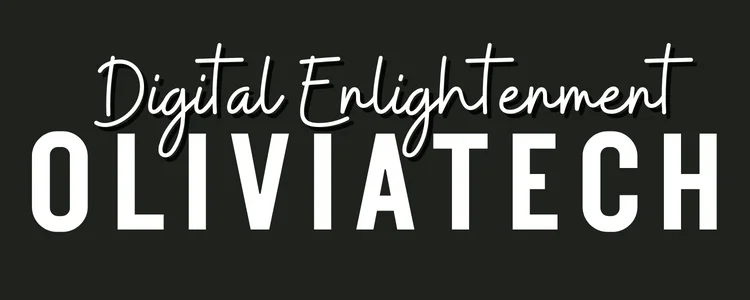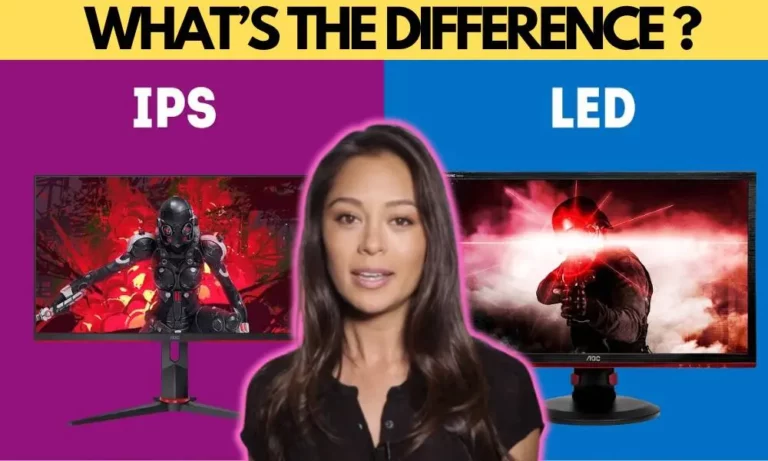You’ve just invested in a crisp, high-quality Onn monitor (if you’re still deciding between display types, check out my IPS vs Full HD comparison), but something’s missing – the sound!
Don’t worry, I’ve been there. After testing Onn monitors in my friends home office setup, I’ll show you exactly how to get that audio flowing.

First, let’s address something many buyers miss: Onn monitors don’t have built-in speakers.
But don’t worry! I’ve tested several solutions that actually deliver better sound than built-in monitor speakers ever could.
HDMI Audio Solutions
Through my testing, HDMI carries both video and audio signals. Here’s how to make it work:
- Basic Setup:
- Connect HDMI from source to monitor
- Look for monitor’s audio output options
- Usually found as 3.5mm headphone jack
- Some models have optical output

My Recommended Configurations:
Powered Speakers:
- Connect to monitor’s 3.5mm jack
- Adjust volume on speakers
- Set Windows/Mac audio output correctly
Audio Receiver Setup:
- Use monitor’s optical output
- Connect to AV receiver
- Configure sound output in system settings
Looking for good quality speaker?
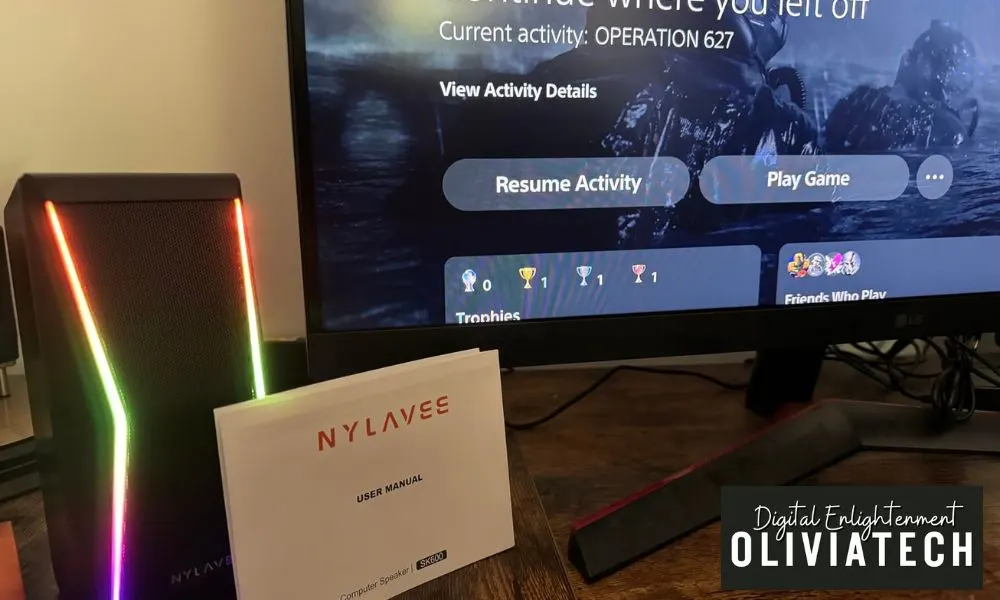
I’ve been using the Nylavee USB speakers for a while now, and they’re fantastic. My monitor doesn’t have built-in speakers, so I initially tried an Amazon Basics set, but the audio wasn’t clear enough for my needs. These speakers, however, exceeded my expectations.
The setup was a breeze, and the sound quality is crystal clear—perfect for my Zoom classes where clear voices are essential. They also get impressively loud without distortion and have cool LED lights that add a nice touch to my desk setup.
With a 4.4-star rating on Amazon and over 2,000 sold last month, it’s clear these are a popular pick, and for good reason. At this price point, they deliver excellent value. Highly recommend for anyone needing reliable desktop speakers!
We earn a commission if you make a purchase, at no additional cost to you.
Xbox Series S Specific Solutions
I’ve helped numerous gamers solve this exact issue. Here’s what works:
Audio Routing Options:
- Direct to External Speakers:
- Xbox → Monitor via HDMI
- Monitor → Speakers via 3.5mm
- Set Xbox audio output to “HDMI”
- Surround Sound Setup:
- Xbox → Monitor via HDMI
- Monitor → AV Receiver via optical
- Configure Xbox for “Digital Output”
Pro Tips From My Testing
I’ve discovered some crucial tips that’ll save you time and frustration:
- Always check monitor’s audio output ports first
- Update Xbox audio settings after connections
- Use powered speakers for best results
- Consider a basic soundbar for budget setup
Troubleshooting Common Issues:
Troubleshooting Common Issues:
- Check HDMI connection
- Verify audio output settings
- Test different HDMI ports
- Confirm external speakers are powered
Have you found a creative audio solution for your Onn monitor? Share your setup in the comments below!